1. Check Apple Mobile Device Support Is Installed or Not
The first and foremost step would be to check if there is an Apple Mobile Device Support installed in your computer. This is might be one of the main reasons that you can't transfer photos from iPhone to computer. Here we will tell you how to check it and we take Windows computer as an example.
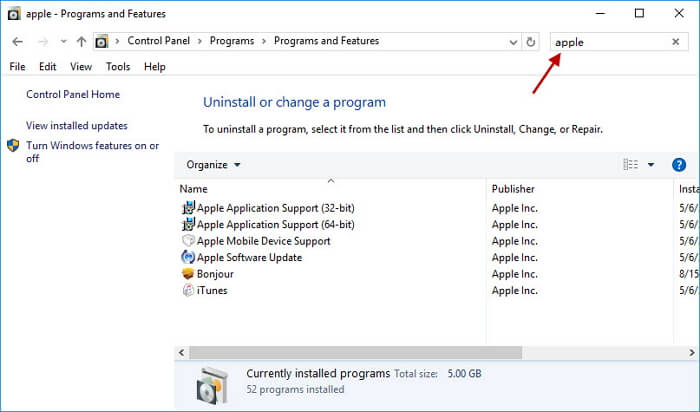
Press the Windows Key and type 'Control Panel'.
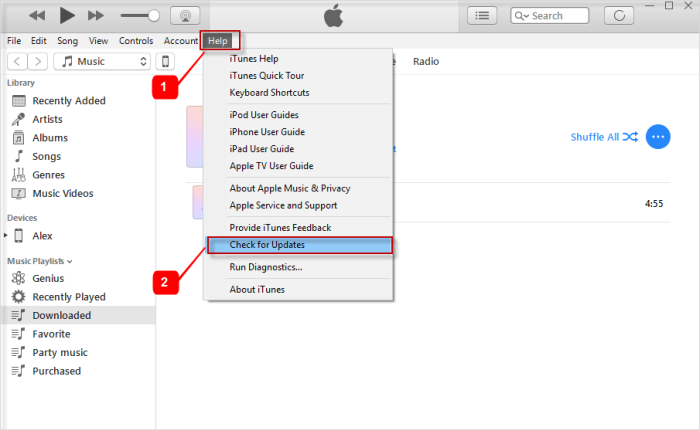
Next, from the list of results, choose the 'Programs and Features' option.
If you cannot see Apple Mobile Device Support in the list of your installed software, you need to reinstall iTunes. You can type Apple in the search box, and then you will see all the Apple components.
2. Update iTunes to the Latest Version
If the above workaround did not work for you and you still can't import photos from iPhone to computer, then most probably your iTunes or Photo management app or Windows/Mac operating system is not updated to the latest version. Follow the steps below to get your iTunes updated.

For Mac version:
Launch iTunes and click on 'iTunes' menu on the top left. Now, tap 'Check for Updates'.
For Windows version:
Launch iTunes on your PC and click 'Help' on the iTunes menu. Then from the drop down menu click on 'Check for Updates'.
3. Unlock iPhone & Use a Reliable USB Cable
The problem might still persist and you can't transfer photos from iPhone to computer. Perhaps, it could be due to a USB failure or computer might not be able to establish a connection with your device.

Your computer might not be able to connect to your iPhone if your phone is locked or switched OFF. So, you should make sure your phone is switched ON and unlocked.
If, it is the first time you are transferring photos to your PC, be sure to tap on 'Trust' when your iPhone asks to trust the computer. This could be a prominent reason why you can't import photos from iPhone to computer since iOS 11.
It may so happen that your USB cable is damaged. Also, look out for any dust that might have entered the USB port and imitating like a barrier between the cable and USB port. Try using another faultless USB cable and see if it works.
5. Try Another Computer
There is a possibility of the fault being with your computer and you can't import photos from iPhone to computer. Arrange a different computer and check if the problem persists or not. If it works fine, the problem lies with your original computer and if it does not, then there is something fishy with your iPhone. You can go to the nearest Apple Service Centre to get your device inspected.
6. Transfer iPhone Photos to Computer using EmailYou may also like:online youtube downloader

When you can't import photos from your iPhone to your computer after updating to iOS11, you can transfer your photos via your E-mail if there are not too many photos. Here is how to do it.
Launch the Photos App on your iPhone and select the preferred images.
Now, tap 'Share' icon and then tap on the 'E-mail' button.
Next, type in your email address and hit on 'Send'. You can then open up your E-mail on Mac and download your photos easily.You may also like:online youtube downloader
Note: This method is limited as you are not allowed to send all the images from your iPhone through email at once.
If you can’t sync with iTunes and want to rescue data from a disable iPhone, you could try Gihosoft iPhone Data Recovery. Also feel free to ask questions on the iDevice is disabled error in the comments section below.
You may also like:
How to Rescue iPhone Photos and Videos When Stuck in Recovery Mode
How to Get iMessage on Windows PC
4 Easy Ways to Transfer Photos from iPhone to Computer
No comments:
Post a Comment