Suppose you are writing something with the virtual keyboard on your iPad and the keyboard is unable to keep up with your speed, it means that the Keyboard is lagging. There are several methods you can apply to fix this specific issue with the iPad keyboard.
1.1 Reset Keyboard Dictionary
You can try to fix the issue from the Keyboard Dictionary. Here’s what you need to do;
Step 1: Open your iPad, go to Settings and tap on “General”.
Step 2: Then, tap on “Reset” and scroll down the list to select “Keyboard Dictionary”.
Step 3: Now, just type the password when you are asked for it.
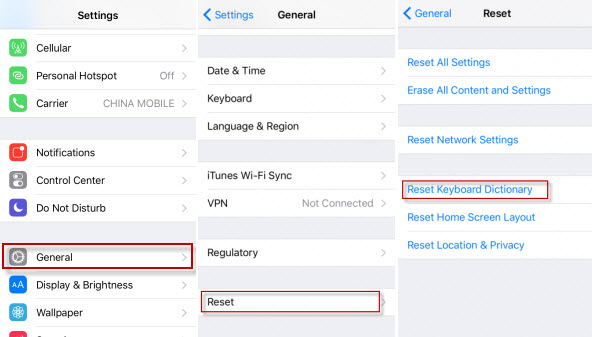
There is also an issue that a lot of iPad users are facing, it is called Frozen Keyboard. Just restart the iPad and it gets fixed, if not use a professional iOS repair tool to fix the issue like above.
1.2 Close and Open all the Apps
Maybe a specific app is interfering with the Keyboard function. So, you need to exit all the Apps and then restart again.
Step 1: Double tap on the Home button or swipe the Home Gesture Bar.
Step 2: You can swipe left or right to view the open apps and then close them one by one.
1.3 Uninstall App
If you think only a single app is interfering with the Keyboard function then all you need to do is uninstall the app. Then, you can try to reinstall it but if the problem starts again you need to keep it uninstalled.
1.4 Disable Deactivate Reachability
Step 1: Open the iPad and go to Settings.
Step 2: Tap on “General” and then “Accessibility” and then you will find “Reachability” and turn it off.
Step 3: This particular feature is only available on the large iPad models.
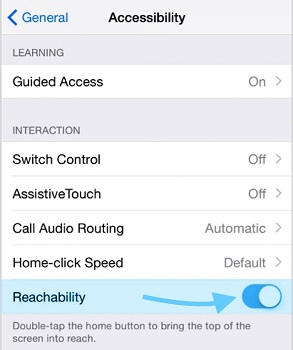
1.5 Switch Zoom Off
Step 1: Go to Settings, head over to General and navigate to Accessibility
Step 2: Under the Vision tab, turn off Zoom.
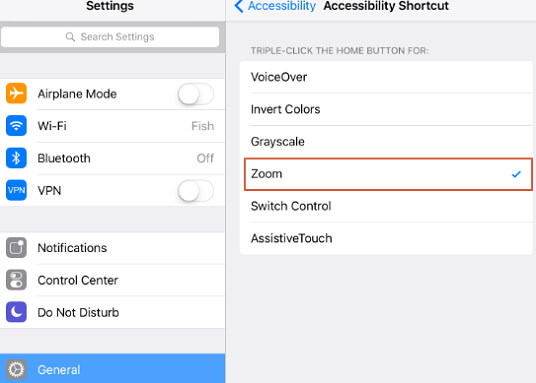
1.6 Switch Off iCloud Drive
Sometimes, iCloud Drive may cause the issue. So tackle it, you can just turn it off.
Step 1: Go to Settings, tap your Apple ID and head over to iCloud to turn off iCloud Drive.
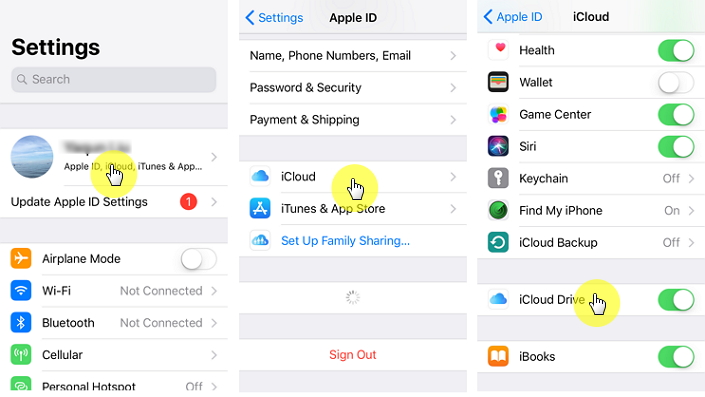
Part 2: iPad Keyboard Split into Two
Usually, typing on an iPad is not very efficient, it is a bit difficult to work with. It especially gets very frustrating when you have some important work and need to work fast.
So, there is a feature that allows the users to split the keyboard into two, one on each side of the screen. It makes typing more convenient. But if the iPad keyboard split in half already and you want to revert it back to its original form then you need to make some minor changes to the settings. It will allow you to return the keyboard to its original form.
Step 1: Open the iPad and go to Settings.
Step 2: Then, head to General and click on “Keyboard” on the right side of the screen.
Sponsor ads:
Gihosoft Free iPhone Data Recovery:
https://www.gihosoft.com/iphone-data-recovery-free.htmlGihosoft iPhone Data Recovery Free
Free iPhone Data Recovery Software for Windows/Mac
Recover up to 12+ types of files, including contacts, SMS, photos, WhatsApp, Viber, notes, etc.
Restore lost data from iOS devices directly or from iTunes and iCloud backup
Recover iPhone data lost due to iOS upgrade/jailbreak, accidental deletion, device lost or broken
Support all the latest iPhone, iPad and iPod Touch
Both Free and Pro version.
If you lost data after you updated to a new iPhone, you can always use
Gihosoft iPhone Data Recovery to get the data back from the old iPhone or backup.You may also like:
iphonerecovery.comIf you use android phones, please choose
Gihosoft Android Data Recovery.
With Gihosoft Android Data Recovery, no longer afraid of data loss!
Must read:
Youtube video downloader for pc Gihosoft RePicvid Free Photo Recovery Software provides a free photo recovery software for windows to help users recover the deleted or lost photo for free.
Jihosoft Android Data Recovery: the best Android Data Recovery software for Windows and Mac to recover deleted contacts, messages, photos, videos, WhatsApp and etc from Android devices.
jihosoft Free iPhone Data RecoveryTips:
How to transfer messages from iPhone to iPhone 
Step 3: Then, at the bottom, you will see the option called “Split Keyboard”. There is a switch beside it, turn it off.
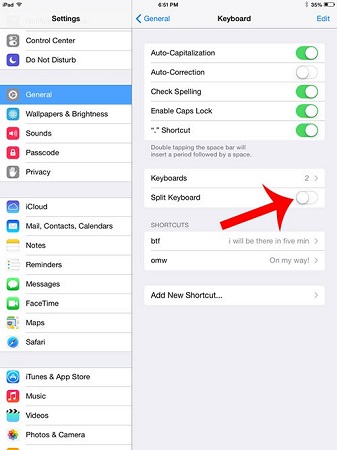
Step 4: By the way, you can also turn off Split Keyboard by tapping on the Keyboard icon and tapping on “Dock & Merge”.
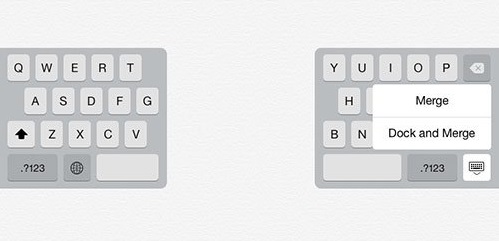
It is very easy, the issue will be fixed very easily using either of the methods.
Part 5: iPad Keyboard Disappeared
It is possible that a glitch is keeping the keyboard from being visible. It is a very common occurrence and it can practically set off by any type of problems with the iOS. So, here are a few solutions you can try to make the keyboard reappear on the screen.
5.1 Hard Reset
Okay, we all know that making a simple hard reset can fix several minor if not major issues with any iOS devices. So, when you iPad keyboard is lagging or frozen, make a hard reset immediately, it could fix the issue instantly.
To do it, press and hold the Power and Home buttons together for 10 seconds.
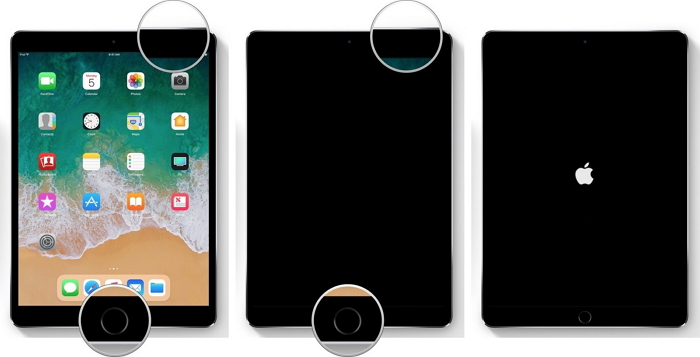
5.2 Turn off Bluetooth
If the iPad is connected to a Bluetooth device like an external keyboard then the iPad is still thinking that it is still connected because you didn’t close it properly.

So, the only way to fix this situation is to disconnect the Bluetooth and reboot the iPad.
5.3 Restore with iTunes
If any of them are not working then restore the device with iTunes. If there was any problem with the keyboard or even the iOS, it will get fixed.
Step 1: Connect the iPad to a computer where iTunes is already installed.
Step 2: Launch the app and select the iPad from the iTunes panel.
Step 3: Click “Restore iPad” and then confirm again.
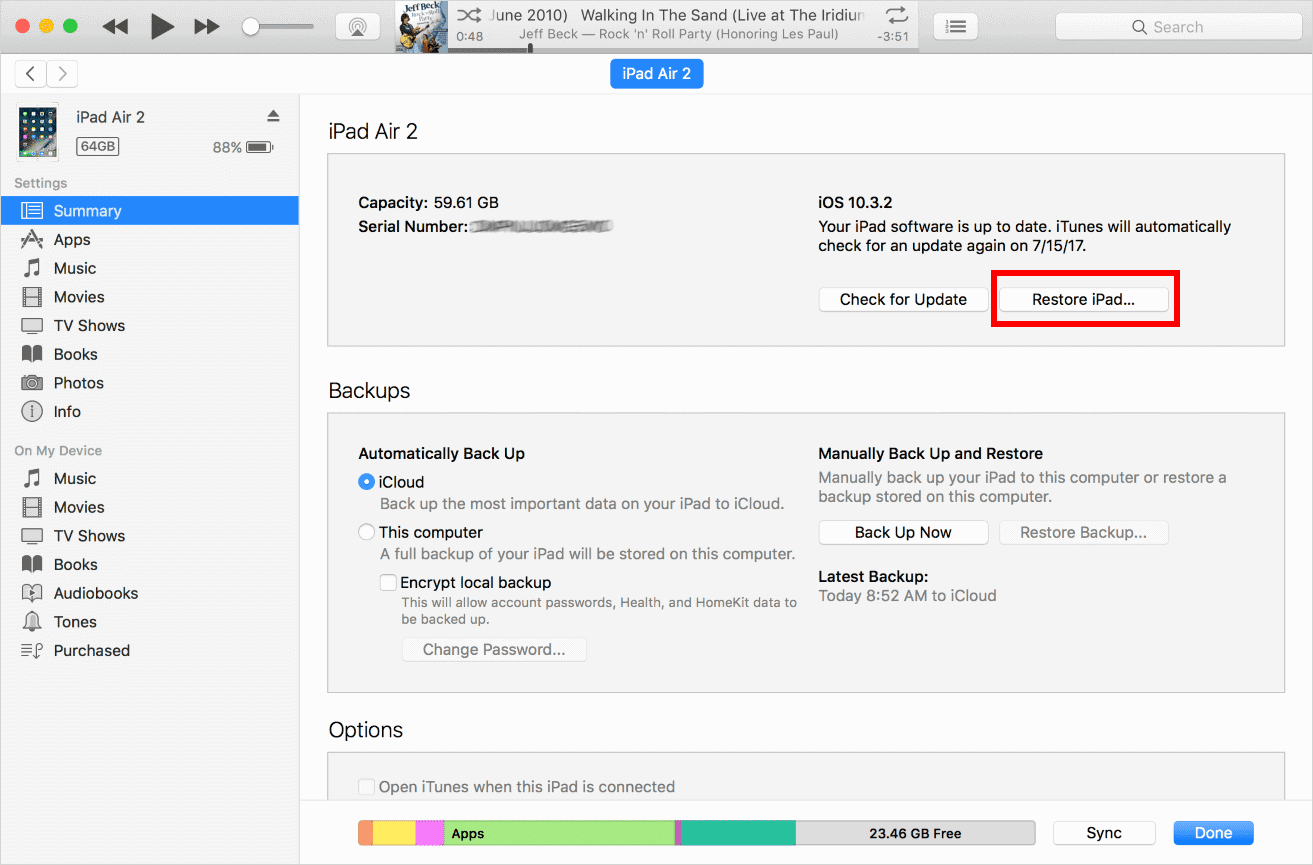
This is a very basic and simple method but it is a very old method that also erases all the files along with the problem. You can use a professional iOS repair tool like iMyFone Fixppo to restore the iOS. It is better and restores the iOS without erasing the files. Simply launch Fixppo> Connect iPad> Download firmware> Start Restore and there you go.
Part 6: iPad Keyboard Not Connecting
It is not very practical to work on the virtual keyboard if you have to type every day for a significant amount of time. iPad is capable of connecting to an external keyboard.
What if, iPad Bluetooth keyboard not working? Itis a very simple problem with a simple solution. As it is connected by Bluetooth, all you need to do is to pair and un-pair the device.
Here’s how to fix keyboard on iPad;
Step 1: First, you are going to un-pair the device. So, go to Settings and tap on “Bluetooth”.
Step 2: Tap on “I” and then tap “Forget this Device”.
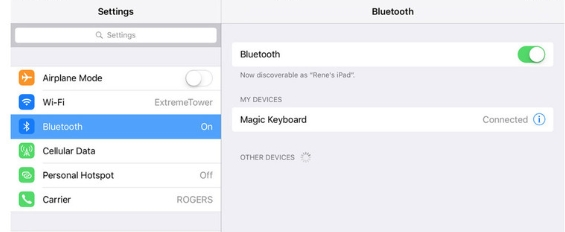
Step 3: Now, it’s time to pair the keyboard. So, turn on the Keyboard.
Step 4: Now, press the Bluetooth button on the Keyboard to turn on the Discover Mode to pair.
Step 5: Now, go to Settings again.
Step 6: Activate Bluetooth, the keyboard will appear on the list of devices. You may be asked for the iPad PIN, provide it.
It is very simple to fix the Bluetooth issue if you are using a Bluetooth Keyboard, just follow the procedure above and you are good to go.