How to Recover deleted Videos from SD Cards 2019
Normal Solutions to Recover deleted Videos from SD Cards
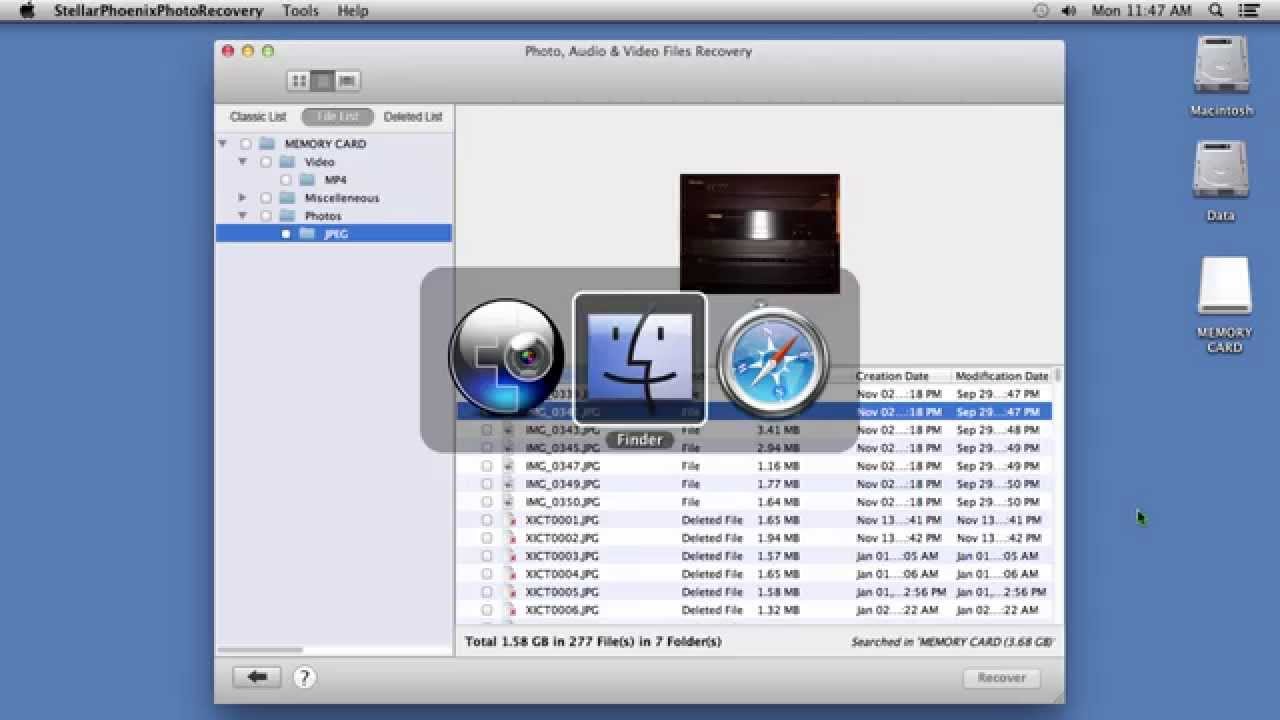
Here, we’ll discuss three troubleshooting solutions to recover lost video files from SD cards.
Solution 1.Reinstall the Driver
If your PC can’t recognize the SD card that contains your videos, reinstall the driver.
Step 1. Launch File Explorer and click on “This PC”.
Step 2. Navigate through these “Manage > Device Manager > Disk Drives”.
Step 3. Right-click your SD card and click “Ok”.
Step 4. Detach your SD card from your PC and restart your PC. Connect it again to see if your PC recognizes it.
Solution 2. Assign A New Driver Letter
Windows or macOS assigns a drive letter to every external hard drive connected to it. However, if you can’t see your SD card among the drives listed disks, then you can manually assign a drive letter to your SD card.
Step 1. Open Windows Dialogue Box by clicking “Windows + R” keys.
Step 2. Type msc and press the Enter key.
Step 3. Go to “Storage” and select “Disk Management”.
Step 4. Right-click on the SD card and choose “Change Letter and Paths”.
Step 5. Click on “Change” and check-in “Assign following drive letter”.
Step 6. Choose the letter you want to give and click “OK”.
ads:
If you lost data after you updated to a new iPhone, you can always use Gihosoft iPhone Data Recovery to get the data back from the old iPhone or backup.
You may also like:iPhone Backup Extractor - Extract Data from iPhone Backup
Must Read:Jihosoft iTunes Backup Unlocker
Solution 3. Perform Chkdsk
If you are getting errors such as “SC card is damaged, Try formatting it.” Then you need to perform a disk check.
Step 1. Connect your SD card to your computer.
Step 2. Open “My Computer” on your PC and take note of the drive letter assigned to your SD card.
Step 3. On your computer, click on “Start > All Programs > Accessories > Command Prompt”.
Step 4. Enter the command: “chkdisk/f” (where “f” is assumed to be the letter assigned to your SD card).
Step 5. Tap “Enter” and Windows will initiate the process to fix your corrupted SD card.
No comments:
Post a Comment