
If you are considering getting your iPhone Unlocked for your travel a few things you will need to know.
#1 Not All Carriers Around the World Support Unlocked Phones!
Although 99% of carriers around the world use GSM technology for their cellphones, there are a few which still remain to use other technologies, even close to home to like Sprint and Verizon. There’s a few countries in Asia which haven’t fully adapted GSM fully including Korea, Japan and China. These countries do have GSM options, however some of their carriers do remain strictly CDMA technology (meaning they don’t use sim cards).
So it is imperative, before your trip you do a little research and find out if the country you are going to has networks which support Unlocked Phones. Once you find that out, just buy their prepaid sim card and you are using phones there like a local.
#2 Using a Local Sim Card is the Cheapest Option
While usually this is generally the case it is not always! Paying for a local sim card, loading up minutes and getting a data plan can add up. While companies such as Rogers, has a Roam like home plan which you pay 10 dollars a day and you get all the data usage you had at home. So once again research, research, research before your trip.
#3 Save your Battery
Being out and about can be a disaster if you are running low on battery. We are so reliant on our phones whether it’s for pictures, direction, places to eat etc… Don’t be stuck scrambling trying to charge your phone. Here are a few things you can do to be proactive:
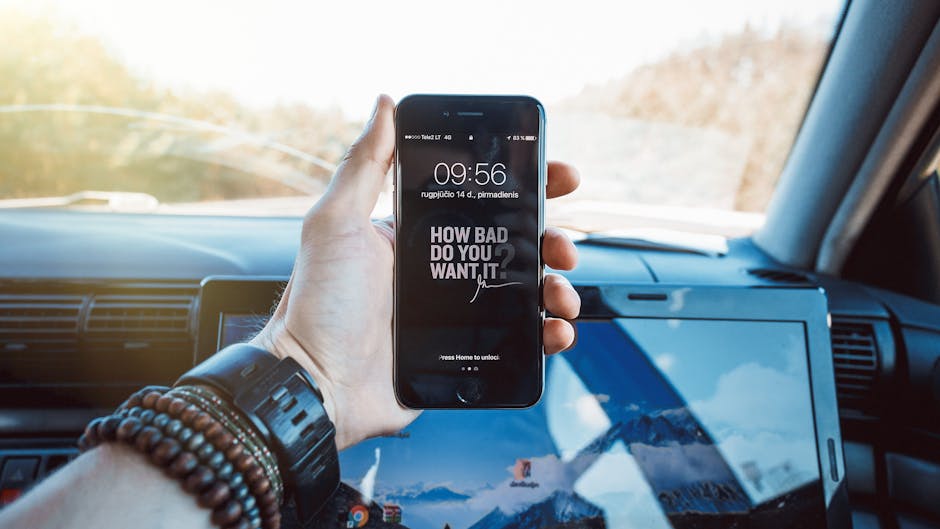
Turn Off Bluetooth, Wi-fi, Personal Hotspot. You can adjust all of these under Settings. These are known to drain your battery even when they are not in use.

Adjust your Screen Brightness. This make a whole world of a difference when you are saving your battery. Go to Settings > Display & Brightness > Adjust brightness down to as low as you can with still being able to see your screen. Believe me, this works!
Turn Off Background Refresh Apps: Go to Settings > General > Background App and turn off the apps you are not using
You may also like:
How to transfer messages from iPhone to iPhone
Jihosoft iPhone Backup Extractor Extract and recover all types of data from iPhone backup files, such as camera roll photos, videos, SMS, contacts, reminders, WhatsApp, and etc.
Any app suggestions or topic recommendations are appreciated in the comments down below.
No comments:
Post a Comment