How to Fix iPhone Update Deleted Music
The solutions to ‘iPhone update deleted music’ should come from the study of what caused the issue. Your iPhone music may be missing because “Show Apple music” is switched off, or due to iTunes or iCloud syncing error.
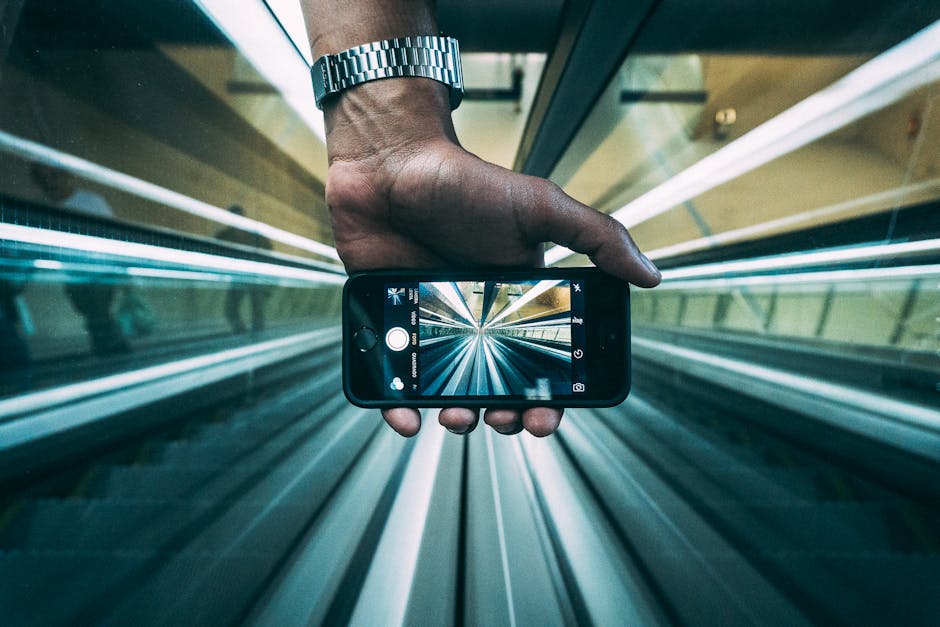
In any case, you need to understand where the issue is coming from so as to find a suitable solution for it.
Case 1: When the Issue is Caused by “Show Apple Music”
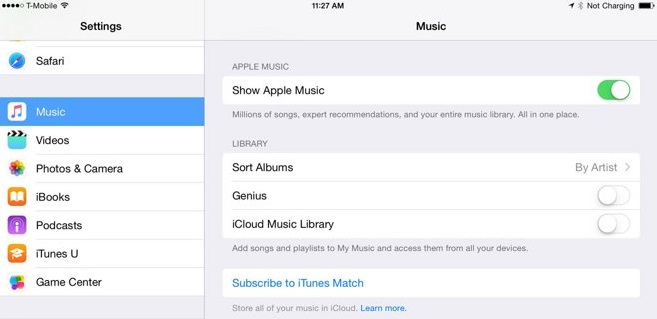
If you found your iPhone update deleted music, there is a possibility that the solution could be to just switch “Show Apple Music” button on. You can switch “Show Apple Music” by following these steps:
Step 1: From your iPhone Home screen, click on Settings > Music.
Step 2: Turn “Show Apple Music” switch button on.
Step 3: Off and on your iPhone before checking to know if iPhone music has been restored.
Case 2: When the Issue is Caused by iTunes Syncing Error
If you tried updating your iOS to 11.2.1 via iTunes, and you realized that your iPhone update deleted music, then the solution to restoring your songs will lie in restoring music backups through iTunes, iCloud or iPhone transfer tool.
2.1: Restore iTunes Backup
If you recently made a backup of your iPhone music to iTunes Music Library, then you don’t have anything to worry. You can conveniently fix the iPhone update deleted music problem from iTunes.
Here is how to restore iTunes backup:
Step 1: Open iTunes on your Mac or PC that you last used to back up your iPhone.
Step 2: Connect your iPhone to your PC using a USB cable. Trust the computer if requested to by entering your Apple ID and Passcode.
Step 3: Click on your iPhone logo when it appears on iTunes.
Step 4: Choose “Restore Backup in iTunes”, then look at the date and size of each backup and choose the most relevant.You may also like:online youtube downloader
Step 5: Click “Restore” and wait for the restore time to complete. Restart your iPhone, and check to see if your music has been restored.

2.2: Restore iCloud Backup
A good way to restore your ‘iPhone update deleted music’ is via iCloud. So, if you enabled iCloud backup on your iPhone, you can restore your iPhone data from your iCloud backup through these steps:
Step 1: Turn on your iPhone, and you’ll see the hello screen. You need to erase all your iPhone content before going to the next step.
Step 2: Follow the onscreen setup steps until you get to App &Data screen. Then click “Restore from iCloud Backup”.
Step 3: Sign in to your iCloud account using your Apple ID and Passcode.
Step 4: Select a backup (pick the most relevant and recent by date and size). At this point, the transfer will start. Stay connected to the progress bar to appear and complete.

Sponsor Ads:
Gihosoft Free iPhone Data Recovery is a professional iPhone Data Recovery software to get back all your lost text message, photo, video, call history, note, contact and more from iPhone/iPad/iPod Touch. It offers a full solution to recover your lost data in different tough situations. Besides recovering data directly from iPhone, iPad and iPod touch, it also allows you to recover data from iCloud and iTunes backup files.
No comments:
Post a Comment